Cryptomator vs. AxCrypt: Which Encryption Tool Is Right for Your Data?
Data encryption is a must when it comes to protecting sensitive information—especially in cloud environments or when storing files on local devices. Both Cryptomator and AxCrypt offer strong encryption methods, but their approaches and primary use cases differ. In this article, we compare Cryptomator and AxCrypt and show how each solution is suitable for different needs.
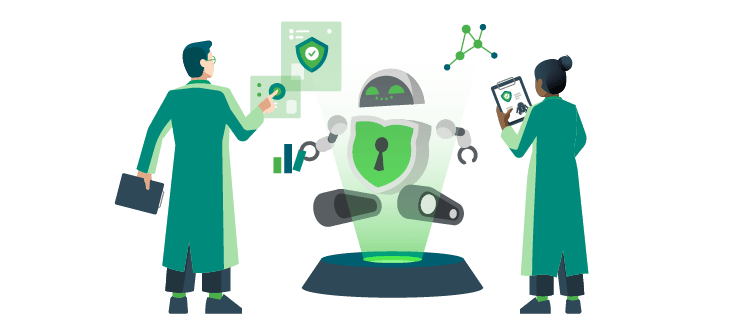
With Cryptomator Hub, Cryptomator also offers a way to streamline the central management of encrypted data for teams—an additional advantage for organizations.
Note: As you may have noticed, we—the developers of Cryptomator—are writing this article. Nevertheless, we aim to make this comparison as objective as possible so that you can find the tool that best fits your needs. That’s why we’ll be upfront if Cryptomator might not be the right solution for your specific situation.
What Is Cryptomator?
Cryptomator is a free and open-source software specifically designed to encrypt files stored in the cloud. The software creates vaults that function like encrypted folders, which can be stored in cloud services like Google Drive, Dropbox, or OneDrive. Cryptomator thus provides a cross-platform solution for users seeking an extra layer of security for their cloud data.
For companies and teams, Cryptomator Hub offers centralized management of access rights and user roles, ensuring secure collaboration.
What Is AxCrypt?
AxCrypt is an encryption tool primarily designed for individuals who want to protect files locally on their Windows or macOS systems. The software integrates seamlessly with the File Explorer or Finder, allowing quick encryption of individual files via right-click.
In addition to the desktop version, AxCrypt also offers mobile apps for Android and iOS, which enable users to view and manage encrypted files on the go.
A free version with basic functionality (e.g. AES-128 encryption) is available, while the paid Premium version includes additional features such as AES-256 encryption, password management, automatic locking, and collaboration capabilities (file sharing with other AxCrypt users).
CRYPTOMATOR
| AxCrypt
| |
|---|---|---|
| Primary Purpose | Encryption for cloud storage (files in cloud services) | File encryption on local systems |
| Open Source | Yes | No |
| Security Approach | Encrypted vaults for cloud data | File-based encryption for local files |
| Key Length | AES-256 | AES-128 (Free), AES-256 (Premium) |
| Cloud Integration | Designed for cloud environments, compatible with many providers | No direct cloud integration |
| Platforms | Windows, macOS, Linux, iOS, Android | Windows, macOS, iOS, Android |
| File Sharing | No integrated file sharing | Yes (in Premium version) |
| Team Integration | Yes, through Cryptomator Hub for centralized management | Yes (Business version) |
The Differences in Detail
Use Case
Cryptomator is the perfect choice if you want to add an extra layer of protection to your cloud data. Vaults, which function as encrypted folders, can easily be uploaded to various cloud services and ensure that only encrypted data is stored in the cloud. Especially for businesses and teams, Cryptomator Hub offers centralized management—ideal for secure collaboration.
AxCrypt, on the other hand, is a good option if you want to encrypt files and folders on local systems. Its seamless integration into the file explorer allows files to be encrypted and decrypted directly from within the explorer. The paid version of AxCrypt provides additional features such as advanced encryption and password management. The Business version also includes features useful for team collaboration.
Ease of Use
Both Cryptomator and AxCrypt are designed with simplicity in mind. Cryptomator offers a user-friendly interface for cloud encryption and is especially suitable for users of cloud services such as Google Drive or Dropbox. Cryptomator Hub further simplifies team management.
AxCrypt integrates directly into the file explorer and provides an easy solution for encrypting individual files on local systems. However, it does not offer an integrated solution for cloud users.
Security Approach and Encryption Algorithms
Both tools rely on strong encryption, but differ in the details:
- Cryptomator uses AES-256 to protect files stored in the cloud.
- AxCrypt uses AES-128 in the free version and AES-256 in the premium version.
Cloud Integration
AxCrypt offers direct cloud integration only in its Business and Premium models. This means you can manually place encrypted files in a synchronized folder, and the cloud service handles the rest.
However, there is no vault system or automated encryption for entire folders—each file must be encrypted individually. Decryption is also only possible using the AxCrypt software itself. This makes file previewing or mobile editing more difficult.
Real-World Example: Encrypting Individual Files with AxCrypt
Let’s say you want to store several sensitive project files in the cloud—such as “Finances.xlsx,” “Planning.docx,” and “CustomerData.csv.” With AxCrypt, you can easily encrypt each of these files via the right-click context menu in the file explorer. Thanks to its file system integration, this works directly in Windows Explorer without needing to open the AxCrypt application manually.
If you later want to edit one of these files, you can simply double-click it. AxCrypt will temporarily decrypt the file, open it in the associated application (e.g., Excel or Word), and then automatically re-encrypt it after saving. This saves you the step of manually re-encrypting the file.
However, you still need to manage each file individually—especially when encrypting them for the first time or when sharing them via cloud services. AxCrypt doesn’t offer full automation for entire folders. While the Premium version does allow you to define so-called “secured folders” that automatically encrypt any added or modified files, this feature must be set up manually and is only available to paying users.
This means there’s no continuous, automated protection against accidentally uploading unencrypted files—particularly not in the free version. The workflow can be cumbersome if you regularly work with many files or collaborate in teams.
In contrast, Cryptomator encrypts entire folders automatically in the background and keeps them cloud-ready. While AxCrypt is a good choice for targeted encryption of individual files, Cryptomator is better suited for fully integrated and seamless cloud-based workflows.
Summary: Which Tool Is Better for You?
| Scenario | Recommended Tool |
|---|---|
| You want to securely encrypt cloud data | Cryptomator |
| You want to protect files on local systems | AxCrypt |
| You work in a team and need centralized management | Cryptomator with Hub |
| You're looking for a cross-platform solution for local and cloud-based data | Cryptomator |
Conclusion
If you’re looking for a flexible, cloud-based solution to encrypt your files, Cryptomator offers an easy and secure way to protect cloud data with its encrypted vaults and Cryptomator Hub for teams. AxCrypt is ideal if you need an encryption tool for individual files on local systems.
Depending on your individual needs, you can choose the tool that best fits your use case—whether for local storage, the cloud, or team collaboration.
Information as of September 2025. Features and pricing may have changed.

